Environment Variables (env vars)
Once you have already register an user for the Snippets API, you can test and
document the /login request.
It is not secure to explicitly write your API’s username and password in a plain text. For this reason, let’s use environment variables.
Setting Env Vars
Let’s set your env vars:
$ export USER=<your_snippets_api_username_here>
$ export PASSWORD=<your_snippets_api_password_here>
The username and the password should be the ones you registered in the API Sign Up page. Example:
$ export USER=my_user
$ export PASSWORD=XpoCDR36EPQxF5M
Your environment variables will be available in this terminal section. You can check them by running:
$ echo $USER
my_user
$ echo $PASSWORD
XpoCDR36EPQxF5M
Note, if you close this terminal section, you will need to export the variables again. To make this
job a bit less manual, let’s create a file to store these values. Create an .env file in root with
the following content:
export USER=my_user
export PASSWORD=XpoCDR36EPQxF5M
The folder structure should look like this now:
- scanapi (root directory)
|── .env
|── scanapi-report.html
|___ scanapi.yaml
Every time you need to load your env vars again, you can just run:
$ source .env
Do not commit your
.envfile, it should not be added to the version control. To avoid any future mistakes, make sure to add.envto.gitignoreso no-one accidentally pushes the.envcontaining secrets to the repository.
Using Env Vars
It is time to use the exported env vars in the ScanAPI specification in order to access /login.
In the scanapi.yaml file, add the get_token request:
endpoints:
- name: snippets-api
path: http://demo.scanapi.dev/api/v1/
headers:
Content-Type: application/json
requests:
- name: health
method: get
path: /health/
tests:
- name: status_code_is_200
assert: ${{ response.status_code == 200 }}
- name: body_equals_ok
assert: ${{ response.json() == "OK!" }}
- name: get_token # this is new
path: /rest-auth/login/ # this is new
method: post # this is new
body: # this is new
username: ${USER} # this is new
password: ${PASSWORD} # this is new
Using the env var notation, ScanAPI will be able to access the exported values of each variable. Let’s run ScanAPI again and reload the report:
$ scanapi run
The result seems fine, the status code of the response is 200 and the login was complete successfully.
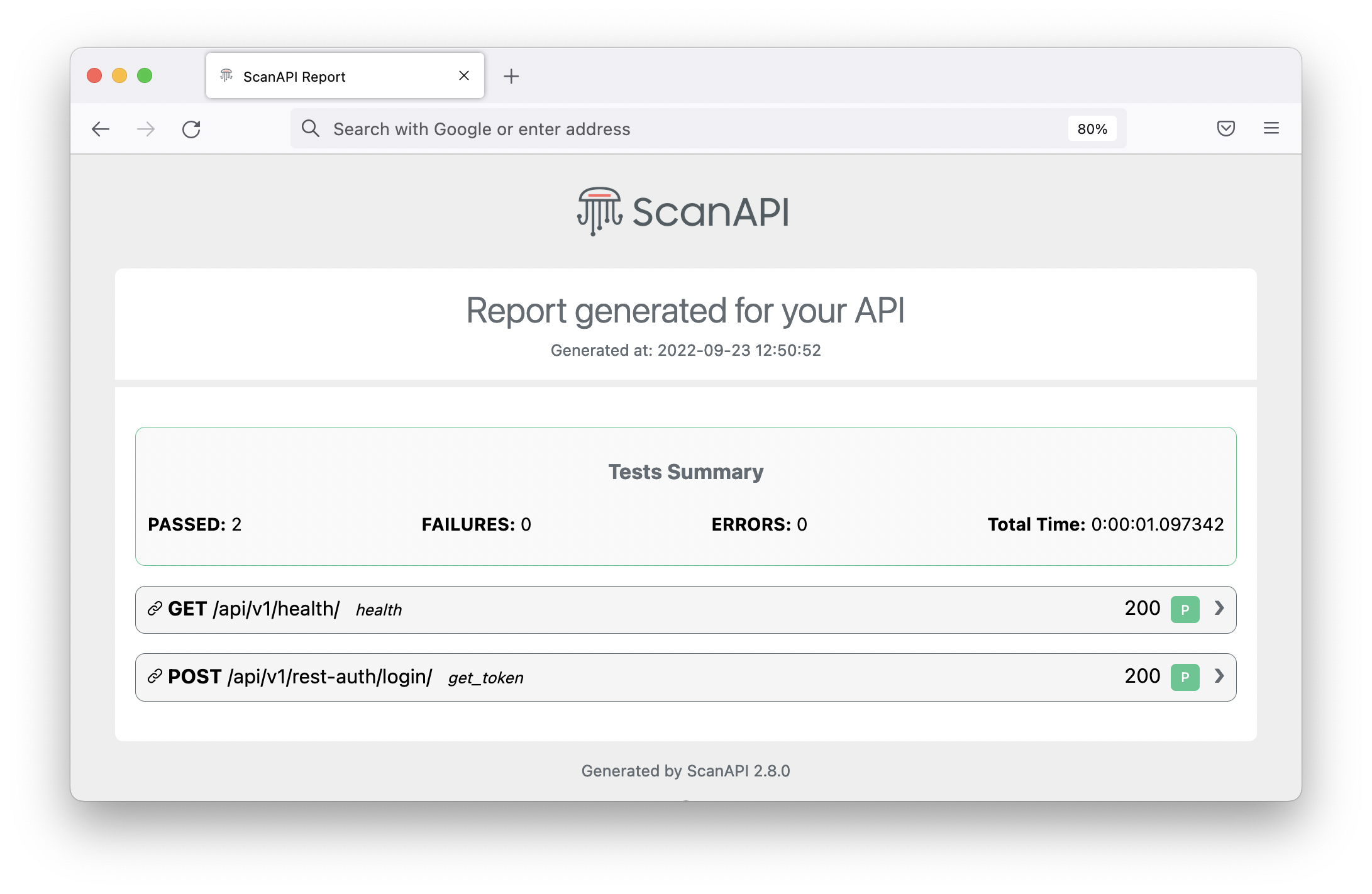
But, if we look closer, the report is showing your secret information:
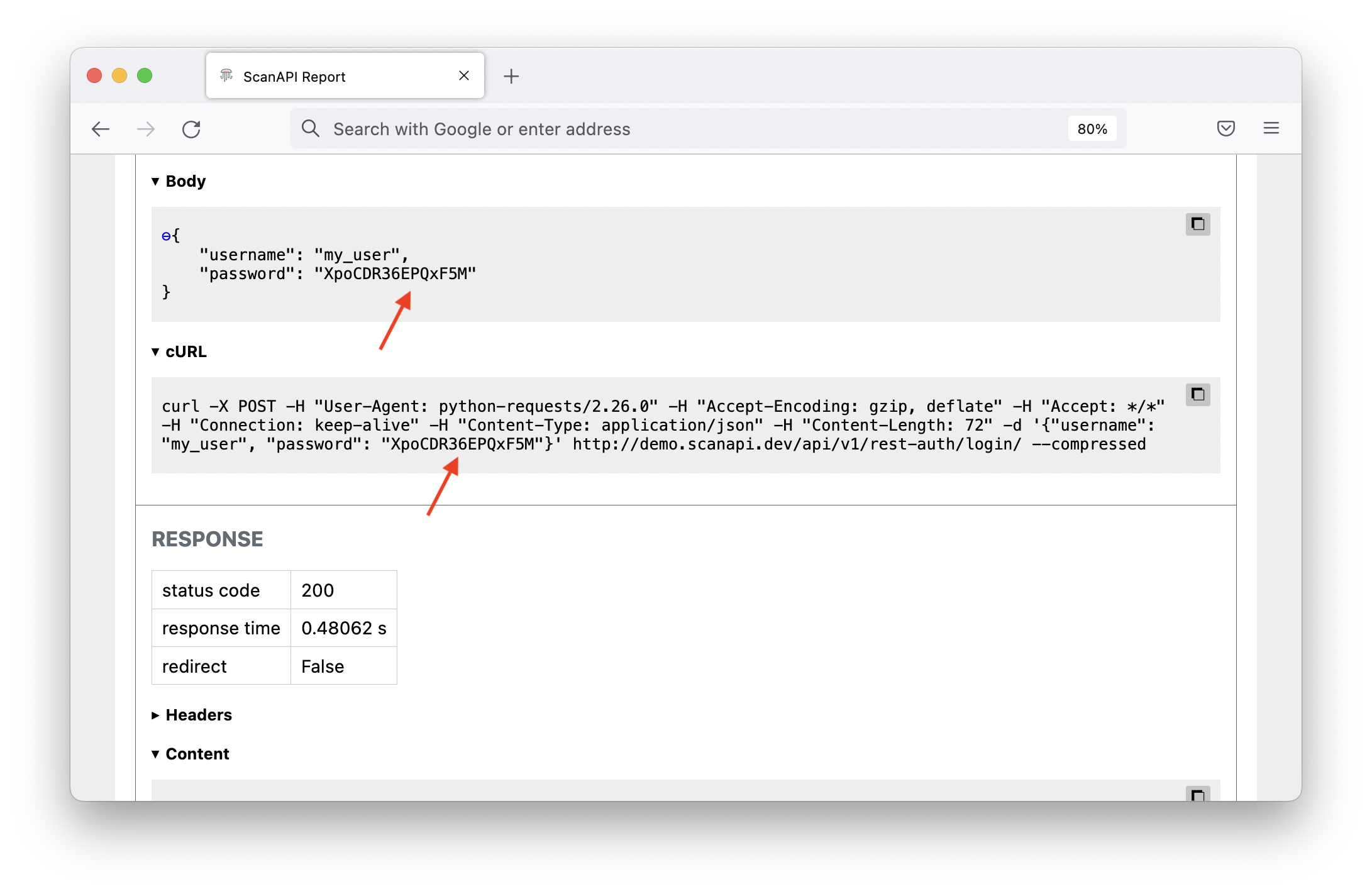
Besides, the response content also contains sensitive information that is being exposed:
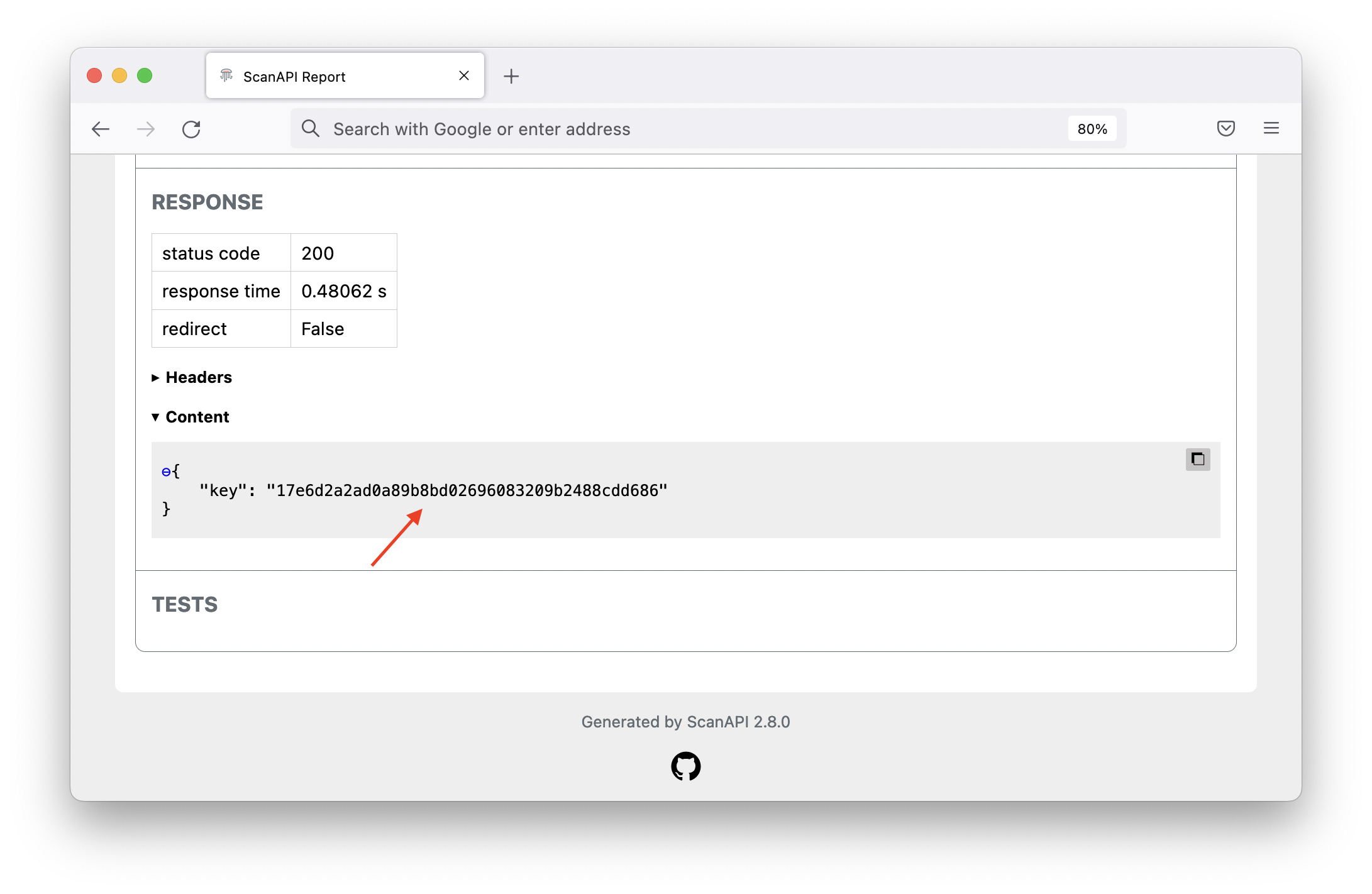
Let’s see how we can hide these values.